The previous two chapters helped you learn the basics of networking. You are aware of various layers of the OSI and TCP/IP models and the devices that work on these layers, especially routers and switches. The rest of the book focuses on various functions of Cisco routers and switches. So before moving to the various functions, it is necessary to know what makes them tick. This chapter is dedicated to Cisco Internetwork Operating System (IOS). Cisco IOS is a proprietary operating system that Cisco routers and switches run on. This chapter looks at the boot process, connectivity options, ways to configure the devices and show basic configuration and verification commands.
Cisco Integrated Services Router (ISR)
Cisco provides various series and models of routers geared towards different types of customer and requirements. Some of them just do routing whereas others provide some other functions such as Wireless connectivity, Security features and Voice-over-IP services. Cisco’s ISR series routers are example of routers that provide various services.
The earlier CCNA exams used to focus on Cisco 2500 and 2600 routers that have been replaced by ISR 1800 and 2800/2900 series routers. 2500 and 2600 routers are End-of-Life now and cannot be bought from Cisco anymore. Figure 3-1 shows a part of the backplane of a Cisco 1841 router with important parts labeled. These parts are described in Table 3-1. Figure 3-2 shows the front panel of the router.

Figure 3-1 Rear view of a Cisco1800 Series ISR

Figure 3-2 Front of a Cisco1800 Series ISR

Table 3-1 Rear components of the router
| Backplane component | Description and Usage |
| FastEthernet Interfaces | These are FastEthernet interfaces used to connect the router to the network. Different routers have different number of interfaces. Most of them have slots which allows you to add a module containing more interfaces. Apart from Fastethernet interfaces, a router can have serial interfaces (for WAN connection), an ADSL interface and many other interfaces. Some of these are discussed later in the book while most of beyond the scope of CCNA. |
| Console Port | This port used to connect to the router to configure, monitor and troubleshoot. More on connecting to the router is discussed shortly. |
| Slot for Modules | Some routers have slots where additional modules can be added. These modules usually add interfaces to the router. |
| Power Switch | To switch on or off the router |
| AC Power Input | To provide power supply to the router. |
Cisco Catalyst Switches
Cisco provides a wide range of switches under its Catalyst brand. The Catalyst brand encompasses many series of switches with each series targeting a particular part or size of a network. The CCNA exam focuses on the 2960 series of switches in the Catalyst brand. 2960 switches are low-cost wiring closet switches that you would expect to be used at the Access layer (remember the Cisco Hierarchical model) for providing network connectivity to hosts.

Each model in the 2960 series switch is different in terms of the number of physical network interfaces it has but overall each model looks similar. Figure 3-3 shows the front faceplate of the switch. The back of the switch only consists of the AC power input.
Table 3-2 describes the important components shown in Figure 3-3.
Figure 3-3 Front plane of a Cisco Catalyst 2960 Switch

Table 3-2 Backplane components of a router
| Backplane component | Description and Usage |
| FastEthernet Interfaces | These are FastEthernet interfaces used to connect the hosts to the network. Different models have different number of interfaces. Some high end switches can have hundreds of these interfaces. |
| Console Port | It is a port used to connect to the switch to configure, monitor and troubleshoot. More on connecting to the switch is discussed shortly. |
| Status LEDs | These LEDs show the status of various components of the switch. Apart from these, there is a LED over each interface showing the status of that interface. Each LED can be either off, amber or green. |
Cisco Internetwork Operating System (IOS)
Cisco IOS (different from Apple’s iOS) is a proprietary kernel which controls all functions of a Cisco router and most switches. Cisco IOS is based on the operating system created by William Yeager at Stanford University between 1980 and 1986. Cisco licensed Yeager’s work and created the IOS out of it. The Cisco kernel allocates resources and manages things such as low-level hardware interfaces and security.
Some important items that the Cisco router IOS is responsible for include:
- Carrying network protocols and functions
- Connecting high-speed traffic between devices
- Adding security to control access and stop unauthorized network use
- Providing scalability for ease of network growth and redundancy
- Supplying network reliability for connecting to network resources
Apart from the routing, switching, telecommunications and security functions, the IOS also provides a Command Line Interface (CLI) for configuration, management, monitoring and troubleshooting. The CLI can be access using the console port, the auxiliary port (if it is available) and Telnet or SSH. Telnet or SSH access requires IP connectivity, hence the initial configuration requires you to access the device using the console port.
The rest of the chapter is dedicated to connecting to the CLI and basic configuration.
Connecting to the CLI using Console port
To get to the CLI of Cisco router or switch you will need to connect your PC to the console port of the device. The console port on a Cisco router or switch is a RJ45 port. You need to use a UTP rollover cable (discussed in Chapter 1) with RJ45 connector on one end to insert into the router or switch’s console port and there will be a 9 pin serial connection on the other end which you will plug into a 9 pin serial port on your computer. Cisco ships a blue console cable with almost every device. *Note: Many computers today do not come with a 9 pin serial port so you will need to purchase a 9 pin serial to USB converter and put this on the end of your Cisco console kit so you can make the physical connection.
Connect the serial connector end to the serial port of your PC and the RJ45 connector to the console port of the router or switch. After the physical connection, you will need to use software known as a Terminal Emulator to connect to the CLI. HyperTerminal is an example of a Terminal Emulator that comes pre-installed on some Windows systems. If you do not have HyperTerminal on your Windows PC, you may want to download PuTTY which is a free terminal emulator. Minicom is a free terminal emulator for Unix based operating systems.
Figure 3-4 Hyperterminal configuration to connect to IOS CLI
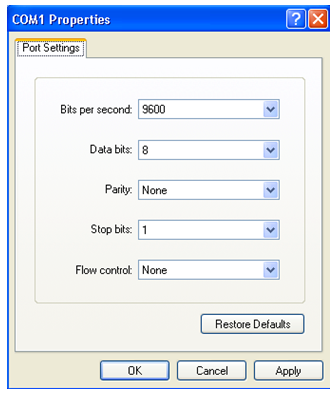
Launch your terminal emulator and configure it to connect to the serial interface using the following settings:
- 9600 bits/second
- 8 data bits
- Parity None
- 1 stop bit
- No flow control
Figure 3-4 shows Hyperterminal configured to use the above settings.
Booting Up a Router or a Switch
When you power up a Cisco router or a switch, it first runs the Power-On Self-Test (POST). After POST the device looks for and loads the Cisco IOS from flash memory. Flash memory is an Electronically Erasable Programmable Read-Only Memory (EEPROM). When the IOS loads, it looks for the configuration file in the non-volatile RAM or NVRAM. Take a look at the booting process of a Cisco Router shown below. The following output is from an 1841 router.
Technical Support: http://www.cisco.com/techsupport
Copyright (c) 2004 by cisco Systems, Inc.
PLD version 0x10
GIO ASIC version 0x127
c1841 processor with 131072 Kbytes of main memory
Main memory is configured to 64 bit mode with parity disabled
The first part above shows information regarding the bootstrap program that runs the POST and then tells the router to load IOS. By default the location of the IOS is the flash memory. The next part shows the IOS image being decompressed. The pound sign shows the progress of the decompression process.
[output truncated]
Self decompressing the image : ########################## [OK]
After decompression, the IOS is loaded in the RAM and starts to run. During the startup a lot of information is shown. In the output below notice the IOS version shown as 12.4(25e).
Cisco IOS Software, 1841 Software (C1841-ADVIPSERVICESK9-M), Version 12.4(25e), RELEASE SOFTWARE (fc2)
Technical Support: http://www.cisco.com/techsupport
Copyright (c) 1986-2011 by Cisco Systems, Inc.
Compiled Wed 16-Mar-11 14:42 by prod_rel_team
Once IOS has completely loaded, it will display important information about the router that was learned during POST and booting. You can see the make of the router, the flash and RAM size as well as various interfaces and modules connected as you can see below:
Cisco 1841 (revision 5.0) with 115712K/15360K bytes of memory.
Processor board ID FRT072158RA
2 FastEthernet interfaces
1 Virtual Private Network (VPN) Module
DRAM configuration is 64 bits wide with parity disabled.
191K bytes of NVRAM.
31360K bytes of ATA CompactFlash (Read/Write)
The output above shows that the 1841 Cisco router has a total memory of 128MB RAM, 191KB of NVRAM and 32MB of Flash. It also has 2 FastEthernet Interfaces.
Once IOS is loaded, it will copy the saved configuration, called the startup config, from the NVRAM into the RAM. This copy is known as the running config.

The boot process of a Cisco catalyst switch is similar. The following outputs show the messages that appear when a 2950 switch is booted up.
Compiled Mon 22-Jul-02 17:18 by antonino
WS-C2950G-24-EI starting…
The above message shows the bootstrap program running. The output below shows the IOS being decompressed and then loaded into the RAM.
Loading “flash:/c2950-i6q4l2-mz.121-22.EA6.bin”…################################
File “flash:/c2950-i6q4l2-mz.121-22.EA6.bin” uncompressed and installed, entry point: 0x80010000
executing…
After the IOS is decompressed, the IOS version is displayed. Note the version displayed below is 12.1(22)EA6.
Cisco Internetwork Operating System Software
IOS ™ C2950 Software (C2950-I6Q4L2-M), Version 12.1(22)EA6, RELEASE SOFTWARE (fc1)
Copyright (c) 1986-2005 by cisco Systems, Inc.
Compiled Fri 21-Oct-05 01:59 by yenanh
After IOS loads, it runs POST on various components of the switch as can be seen below.
POST: System Board Test : Passed
POST: Ethernet Controller Test : Passed
ASIC Initialization Passed
POST: FRONT-END LOOPBACK TEST : Passed
After the last POST is passed IOS completes loading and displays the information learned during the POST. The output is similar to the one displayed when the router completes booting and provides information regarding the device.
Processor board ID FOC1028Y1TA
Last reset from system-reset
Running Enhanced Image
24 FastEthernet/IEEE 802.3 interface(s)
2 Gigabit Ethernet/IEEE 802.3 interface(s)
32K bytes of flash-simulated non-volatile configuration memory.
[output truncated]
The output above shows that the 2950 switch has 20MB of RAM and 32KB of flash. There are 24 FastEthernet interfaces and 2 Gigabit Ethernet Interfaces in the switch. Just as in the case of the Router, once IOS has loaded, it will copy the startup config into the RAM as running config.
In both, the case of the router as well as the switch, if startup config is not present, the device will go into the setup mode and start the System Configuration dialog. This is a step-by-step process to help you with basic configuration. You can tell that the device has gone into the setup mode if you see the following output after IOS loads:
Would you like to enter the initial configuration dialog? [yes/no]:
% Please answer ‘yes’ or ‘no’.
You will not be going through the setup mode since CCNA is all about configuring the switches and the routers using the CLI.
Table 3-3 sums up all the components and their functions that you learned about in this section.
Figure 3-3 Important components used during boot
| Component | Function |
| Bootstrap | A small program that runs the POST test and then loads the IOS on bootup. |
| Flash Memory | An EEPROM where the IOS file is stored. The bootstrap looks for the IOS file here first. |
| RAM | The working memory of the device. A copy of the configuration is also stored here after bootup. |
| NVRAM | Non-volatile RAM it stores a copy of the configuration. On bootup, IOS reads the configuration file from here. |

